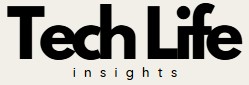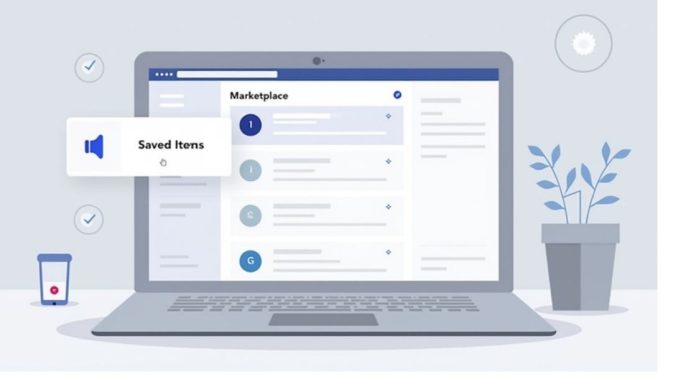Let’s be real for a second—Facebook Marketplace can be a goldmine. Whether you’re hunting for a vintage armchair, the perfect second-hand bike, or even planning to sell some unused gadgets, it’s easy to fall down the rabbit hole of saving items “just in case.” Fast forward a few weeks (or months), and your saved list is overflowing with things you no longer need—or worse—forgot you saved in the first place!
If you’re nodding along, you’re not alone. We’ve all been there. That’s why in this post, we’ll walk you through how to find and delete all saved items on Facebook Marketplace—step by step. Consider this your guide to digital decluttering.
Let’s dive in and get your Marketplace experience back on track!
Why You Should Clean Up Your Saved Items
Before we get into the how-to, let’s talk about the why. Having a long list of saved items can actually work against you:
-
Information overload: Too many options make it harder to make decisions.
-
Outdated listings: Some saved items may have already been sold or expired.
-
Slower performance: A bloated saved list can slow down your browsing.
-
Mental clutter: Just like physical clutter, digital clutter can make you feel overwhelmed.
Tidying up your saved items isn’t just about being organized—it’s about creating mental space and improving how you use your time.
How to Find Saved Items on Facebook Marketplace
Before we can delete anything, we need to know where to find it. Here’s how to access your saved items on Facebook Marketplace from both desktop and mobile.
🔍 From Desktop:
-
Open Facebook in your browser.
-
On the left-hand side, click on “Marketplace.”
-
Now, on the left sidebar, click “Buying.”
-
Under the “Buying” tab, you’ll see “Saved.” Click it.
Voila! Every item you’ve ever bookmarked is right there in front of you.
📱 From Mobile App:
-
Open the Facebook app.
-
Tap the three horizontal lines (menu) in the bottom right corner.
-
Tap “Marketplace.”
-
Tap the profile icon in the top right corner.
-
Select “Saved.”
You’re now looking at your personal treasure trove—some useful, some… well, not so much anymore.
How to Delete (Unsave) Items on Facebook Marketplace
Now that you’ve found your saved items, it’s time to Marie Kondo your list. If it no longer “sparks joy,” it’s got to go!
🧹 On Desktop:
-
Hover over the item you want to remove.
-
Click the three-dot icon or ‘Saved’ button on the listing.
-
Select “Unsave.”
Done! That item will disappear from your saved list.
🧽 On Mobile App:
-
Go to your saved items as mentioned above.
-
Tap on the item you wish to remove.
-
Tap the “Saved” icon again (it looks like a bookmark).
-
It should now be unsaved and disappear from your list.
Repeat this process for as many items as you need to remove. If you’ve saved dozens or even hundreds of items over time, start small. Set a timer for 10 minutes and clear out what you can. Small wins build momentum!
Pro Tips for Keeping Your Marketplace Clean
Now that you’ve decluttered, how do you keep your saved list under control? Here are a few simple strategies:
1. Set a Weekly Reminder
Schedule a quick 5-minute review every Sunday to remove sold or unwanted items.
2. Only Save What You’re Seriously Considering
Don’t use the “Save” button as a wishlist. Save items only if you’re planning to contact the seller or buy soon.
3. Create Collections
Did you know you can organize saved items into folders or “Collections”? Use this feature to group similar items—like “Furniture,” “Tech,” or “Gift Ideas.”
Here’s how:
-
Go to your Saved items.
-
Click “+ New Collection.”
-
Name it, then drag items into it.
This keeps your list tidy and purposeful.
Real Talk: Why This Matters
Digital minimalism isn’t about deleting everything. It’s about intentionality—keeping what serves you and letting go of what doesn’t.
When you clean up your saved items, you:
-
Reduce decision fatigue
-
Make space for better deals
-
Reclaim time and mental energy
It’s a simple habit that compounds over time, much like making your bed or clearing your inbox. It may not seem like a big deal today, but it sets a tone of control, clarity, and purpose.
FAQs About Managing Saved Items on Facebook Marketplace
1. Can I bulk delete saved items?
Unfortunately, as of now, Facebook doesn’t offer a bulk delete feature for Marketplace saved items. You’ll need to unsave them one by one.
2. Will sellers know if I saved or unsaved their listing?
Nope! Sellers aren’t notified when you save or remove their items from your saved list.
3. What happens if an item is sold—does it get removed from my saved list?
Not always. Some sold items remain in your list until you manually unsave them. That’s why it’s important to check your list regularly.
4. Are saved items visible to others?
No, your saved items are private and only visible to you.
5. Can I access saved items from different devices?
Yes, as long as you’re logged into the same Facebook account, your saved items sync across devices.
Time to Take Action!
Let’s wrap this up with a gentle challenge: open your Facebook Marketplace saved list right now and delete five items you no longer need. Just five. It won’t take more than a couple of minutes, and you’ll feel lighter almost instantly.
Got through five? Go for ten.
Better yet, make this a weekly habit.
💬 We’d love to hear from you: What’s your favorite tip for staying organized online? Have your own time-saving hacks for using Facebook Marketplace efficiently? Share them in the comments below—we’re building a community of smart, intentional users just like you.
And if this post helped clear up your digital clutter, don’t forget to share it with a friend or on social media. Someone out there needs it more than you think!